BACS
1 min read
Setup #
To enable BACS payments tick the BACS Gateway option and fill in the Bank Name, Sort Code, Account Number and Account Name. The Account Name is the name of the account holder exactly as it appears on your bank statements.
If you would like to give the buyer specific instructions about reference codes then include the details in the BACS Instructions box, eg “Please use the order number as the reference“.
One other option available for BACS payments is Force BACS Payment Threshold. Sometimes you may have several gateways enabled, eg, paypal, stripe and BACS. However PayPal and Stripe do charge a fee for their services and can get quite pricey if your ticket costs are high, so the BACS Threshold tells Snappy to not show the card payment gateways if the checkout cost is above this set threshold. Instead only the BACS option will be shown.
Payments #
When a buyer pays via BACS their order will be marked as On Hold. You can view all orders by going to your dashboard and clicking View Orders for the event you want to view.
Snappy isn’t linked to your bank account so it doesn’t know when someone has made a payment. You need to monitor your bank account and when the payment has been received, you can then tell Snappy by changing the order status from On Hold to Completed as shown below. This will then send off a completion email to the buyer.
Change Order Status #
To change the order status go to the View Orders page for that specific event and scroll down to the order table. You will see a table of your orders which are colour-coded to the order status.
- Cancelled – Red
- Completed – Green
- On Hold – Salmon
- Processing – violet
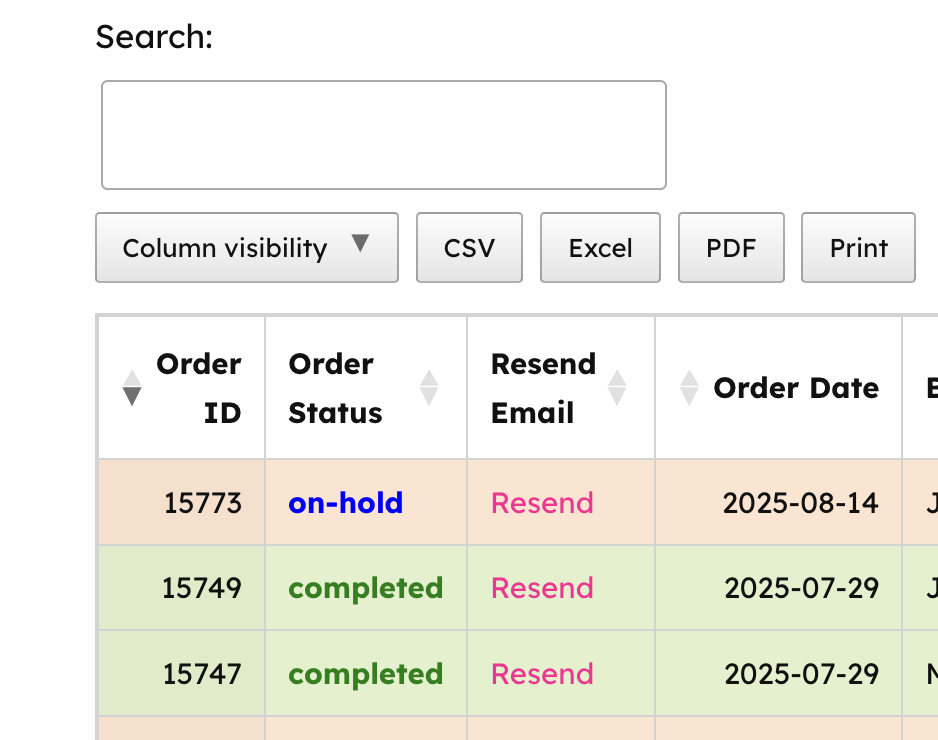
In the order table you can see the order status which is also colour coded to stand out. BACS orders will be On Hold until you change them.
If you click on the status for that order a popup will appear to allow you to change it.
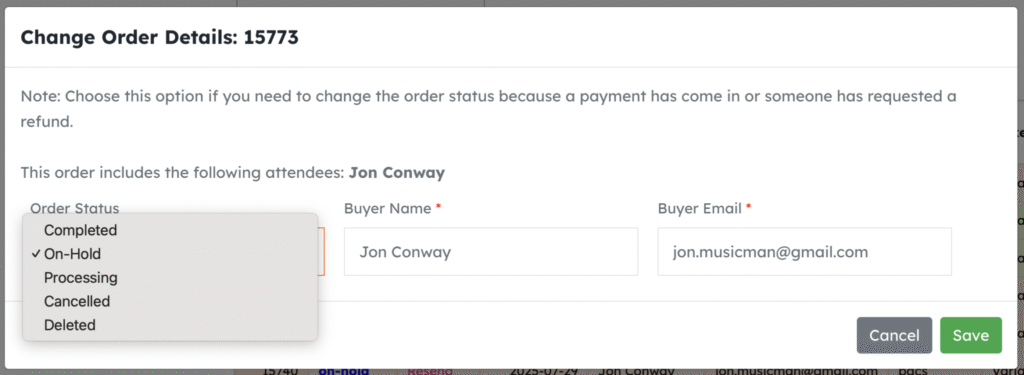
Select the status you want to change it to (Completed for payment received, or Cancelled if the buyer wishes to cancel the order). Confirm the change by clicking SAVE.
You can also change the Buyer Name and Email from here.
If you make a mistake you can always change it back.
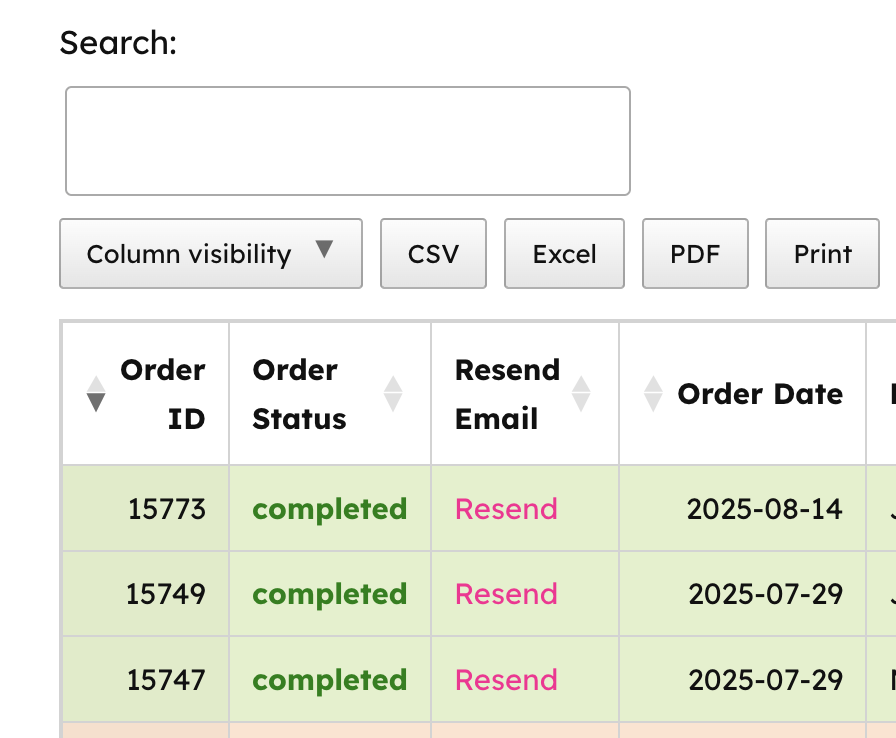
After the order has been changed the new status will be seen (may need a page refresh). This will then send an email to the buyer telling them that the payment has been received and the order status has been changed. If the order was completed then a QR code ‘ticket’ will be included in the email.
Powered by BetterDocs




