Dashboard
3 min read
Your Dashboard is the control centre of your account. To access it log into your account and click Event Dashboard in the main menu.
It lists all the events you have created with a summary of the tickets sold and links to view/edit the event and look at the orders and attendees. You can also view your Settings, Orders, Attendees, Emails, Waitlists, Coupons, Organisers and Venues.
Tooltips #
Hovering over clickable items such as the Sidebar Arrow will show a tooltip popup with help about that item.
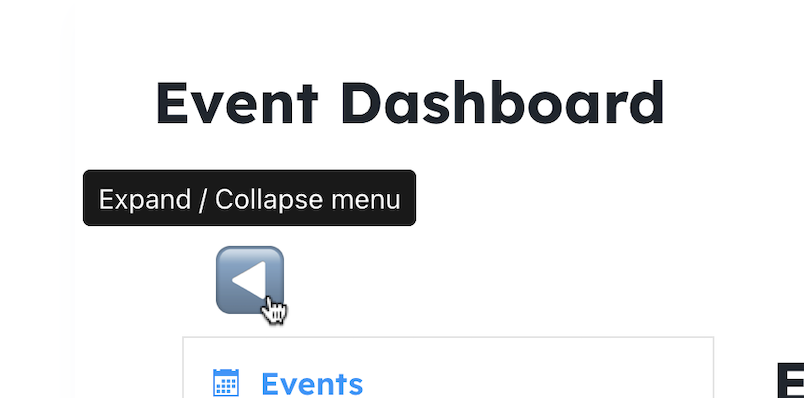
Hovering over the arrow shows you can expand or collapse the sidebar menu.
Event List Buttons #
At the top of the events list are a number of buttons used to filter the events that are shown in the list
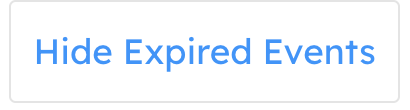
When clicked this will hide any expired events, click again to show ALL events

This is used to create a new event, you can also create a new event by clicking Create an Event under the Event Dashboard menu item.

This is used to download an ical file of all your events.

This is used to filter and sort your event listing by keywords. You can sort by title, start / end date and location.
Event Actions #
Above each listed event are a series of action buttons. You can hover over each of these and a tooltip will explain what each is for.
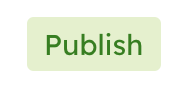
This is the event Status. Clicking it gives you the option to change it to any of the following, Publish, Pending, Expired, Preview.
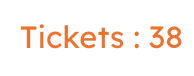
This shows you the number of tickets that have been sold for that event. Clicking it takes you to the Attendee Table page for that event, which gives you all the attendee registration information.
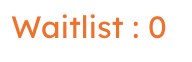
This shows you the number of people currently on the wainting list that have registered for that event. Clicking it takes you to the Walitlist Table page for that event, which gives you all the names and emails of people waiting for tickets to become available.

This open up the event editor.

Clicking this will cancel the event and put a message up on the event picture to say the event has been cancelled.

If the event is already cancelled then the above symbol is replaced with this one. Clicking this will un-cancel the event and remove the cancelled message on the event picture.

Clicking this will duplicate / copy the event. It will add the word Copy to the end of the event name. All data including dates, tickets, description etc will be copied over and the copied event will be put into pending status.

Clicking this will delete the event. Use with caution as this cannot be undone!
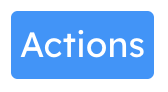
Hover over this button to see all the other available actions you can perform. You can choose between:
Set Repeating – not currently available
View Orders – takes you to the Order Table page
View Attendees – takes you to the Attendee Table page
View Waitlist – takes you to the Waitlist Table page
Email Attendees – takes you to the Email Attendee page
Checkin Attendees – takes you to the Checkin page
Powered by BetterDocs




